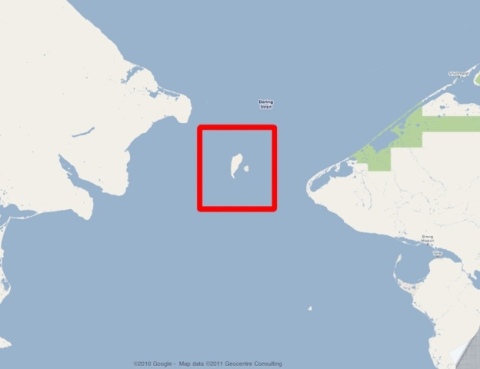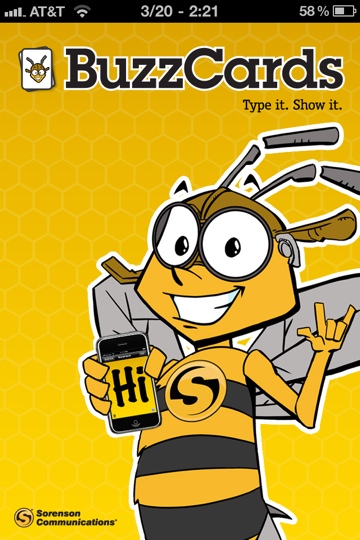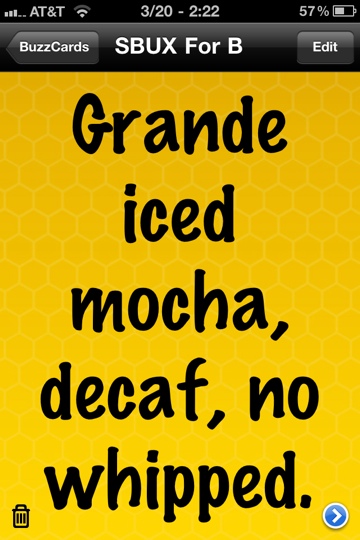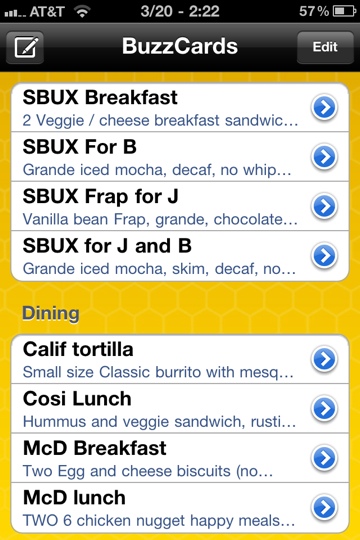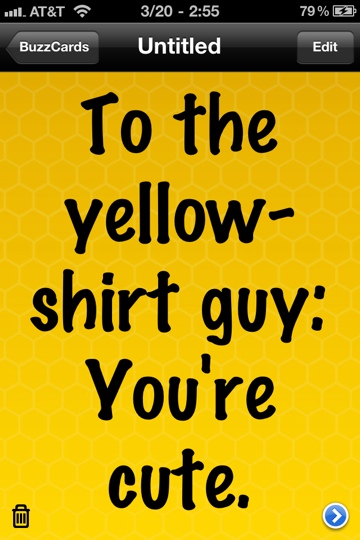Strange Maps: You CAN See Russia From Alaska
March 21, 2011
In 2008, a Sarah Palin impersonator famously said, “I can see Russia from my house.” This quote has provided fodder for countless comedians and perhaps helped propel her opponent into the White House. [Edited for accuracy]
But what many people do not realize is … Yes, Sarah, you can see Russia from your house!
That is, if you own a home on Little Diomede Island, Alaska.
As these maps of Alaska and Russia show, this tiny island is in the middle of the Bering Sea between Alaska (obviously part of the USA) and Russia, and is just 2.4 miles from its larger sibling, Big Diomede Island. However, the gulf between the two islands is actually much larger; the USA / Russia border runs between the two islands, and Big Diomede Island is owned by Russia.
Little Diomede Island, Alaska is home to less than 200 hardy residents, practically all in a small village on the west side in full view of the larger island 2.4 miles away. So, these American residents can literally see Russia from their house. Sarah was right after all!

Big Diomede Island as seen from Little Diomede Island (taken by Anant Kamath via Wikipedia)
The two islands are also separated by the International Date Line. Does that mean Sarah Palin would be seeing her future each time she gazes at Big Diomede Island, and Putin his past when he looks at Little Diomede Island? Hmm.
Legend has it that the same families settled both islands and then were torn asunder when the United States claimed one island and Russia claimed the other. And, again according to legend, births and deaths were announced by shouting across the water to the other island.
However, according to reliable (?) Wikipedia, all native residents were removed from Big Diomede Island by the Soviet government. Nowadays, only a small weather base and its staff remain on Big Diomede Island.
For My Favorite Toy Store
March 20, 2011
My favorite toy store, the Dancing Bear Toy Store in downtown Frederick wondered if I could use the iPhone Sorenson BuzzCards app (see my last post) to order a whole sh… Uh.. Lots of stuff from the toy store.
Sure, Ms. Bear! Here you go:
* My lawyer made me add this: purely in jest. Not to be construed as a legally binding offer.
Deafening Your iPhone: BuzzCards
March 20, 2011
Perhaps you’re trying to keep track of those complicated coffee orders. Or you’re trying to remember your kids’ different Happy Meal preferences (seemingly depending on the time of the day or even the moon’s stage). Or sometimes, like me, you just need to write down your order.
This is where the iPhone Sorenson BuzzCards app becomes really, really handy.
With this app, you can easily type and save your order. The words are easy for the cashier to read (even from the car in a drive-thru!), and the font size automatically increases or decreases to take up all available screen real estate.
You can give titles and even categories to your orders for later reuse. Easy to use the same orders over and over again (or even do minor tweaks each time):
You can even flirt from across the room using the BuzzCards app!
Oh yeah, it’s hard to beat the price: free.
My only beef: Comic Sans font. C’mon, how can anyone take you seriously!?
UPDATE: Here’s one for my favorite toy store.
To Dash or To Splash?
August 18, 2010
For the heck of it, I took this photo:
 Nothing special, right? Well, I decoded to use the free Dash of Color app from the iPhone app store to touch it up and make it a bit more special:
Nothing special, right? Well, I decoded to use the free Dash of Color app from the iPhone app store to touch it up and make it a bit more special:
Nice dash of color, eh? Unfortunately, I had a difficult time staying within the lines – I felt like my four-year-old daughter! I couldn’t pan or zoom for more fine editing. And when I saved the finished picture, the quality noticeably depreciated – the previous, ah, masterpiece was now an unappealing blur. Plus, it’s a lot smaller. I couldn’t tell if the female pedestrian on the right was coming or going.
 So I shelled out two smackeroos for the ColorSplash app. After viewing the several built-in introductionary (is that a word?) videos via the app, I was able to quickly zoom in and color (easily within the lines!) to get this:
So I shelled out two smackeroos for the ColorSplash app. After viewing the several built-in introductionary (is that a word?) videos via the app, I was able to quickly zoom in and color (easily within the lines!) to get this:
ColorSplash’s picture is obviously a LOT better in quality. Details aren’t blurred like in Dash of Color’s picture. And I was able to do the coloring a lot quicker in ColorSplash – well, once I viewed the videos from within the app.
My advice? Shell out the two dollars and get ColorSplash.
Side note: there’s a beautiful finger in ColorSplash’s tutorial videos. My nail-bitten, cuticle-mauled finger could never be in a tutorial video.
iSuccumbed
August 12, 2010
Yes, I succumbed. Or more accurately, iSuccumbed.
I’ve been a loyal Palm fanboy for more than a decade. I’ve had a series of Palm devices, including the Palm VII, several Treos, and finally the Palm Pre. I’ve touted Palm for years and even converted numerous (but not countless, I admit) folks to the Palm mentality.
When the iPhone was released several years ago, I was quick to disparage it. It lacked a physical keyboard. It didn’t sport a visual notifications that would linger after the screen shuts off. Its vibrate alert was dweeby. Its push email, other than for its own me.com emails, is half-hearted. Apple is resistant to hacky-innovation. Heck, at that time, the iPhone didn’t even have copy-and-paste.
So, as millions upon millions of iPhones were sold in its various incarnations, I continued to resist its siren song. I fought the lemming lure and stayed steadfast to Palm (now HP/Palm) and its wonderful WebOS devices.
And yet, earlier this week, I succumbed.

I ordered an iPhone 4, and it’ll arrive soon. I cannot wait.
So why did I succumb? Two words: FaceTime and Apps. (Ok, so that’s three words – but somehow “and” just doesn’t count.)

Using FaceTime, two iPhone 4 users can hold a two-way videophone conversation. FaceTime also takes advantage of several iPhone 4 features: a camera in the front, and another in the back. And FaceTime makes it possible for the user to “flip” the view from front to back without having to flip the camera – a very useful feature.
Videoconferencing via a smartphone ain’t new. Not much innovation there. Yet, Apple is able to come up with hardware that works well and sell enough units that they become part of the mainstream. And because of the sheer number of devices with these features, developers and businesses take heed and develop nearly countless (ok, over 200,000) related apps.
Take, for example, ZVRS – a video relay interpreting service for people who are deaf or hard of hearing or have communication disabilities. ZVRS partnered with Apple and built an app in which iPhone users can make “phone calls” while communicating via sign language through ZRS’s interpreters. Niiiiiiiiiice.
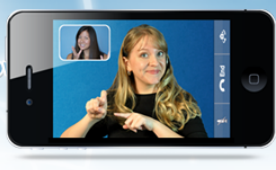
The iPhone hardware and its associated (and massive) ecosystem are the two main reasons why iSuccumbed after so long. At this time, Palm simply does not have the numbers (both smartphones and apps) to keep me. I’m certain that with HP’s recent acquisition, Palm will release new hardware – but it has waited too long, and I am moving on.
Don’t get me wrong. WebOS, I firmly believe, is still superior to iOS. I particularly love how WebOS multitasks (and the fact that it has multitasked from day one). I adore the gesture areas outside the screen on the Pre and Pixi! Yet the numbers and new hardware simply aren’t there (yet?).
No, wait. I’m at least giving the iPhone a 30-day trial period to see if I truly like it (and AT&T) enough to abandon Palm altogether.
Stay iTuned.
Glamping: Grill Your Meat to Perfection
August 4, 2010
Ahhh, the fresh air. One of the joys of camping — or glamping (glamour camping) — is the mountain (or ocean or lake) air once you step out of the air-conditioned (or heated) mini-condo. So fresh, so clean, so …
Burnt.
Egads. Obviously the failed-chef camper in the site next to me doesn’t have a Cuisinart Digital Temperature Gauge with Color-Changing Display.

This gadget is nothing short of miraculous. I can tell it whether I’m gunning for rare / medium / well done meat, or if I’m cooking poultry. It’ll then display the correct target temperature, depending on the setting. The thermometer itself is at the end of a 3-foot cable. And when I, um, insert the thermometer, it’ll display the actual temp thus far. When the internal temp hits the target temp, the display will change color to inform you that the meat’s, ahem, done.
Folks, I can tell you this right now: this gadget doesn’t vibrate.
Anyway.
I grilled my turkey burgers to perfection using this gadget. Never was this yummy before!

This handy gadget even has a magnetic base for affixing to the grill, and has a few other settings and options. I daresay I’ll find out what else it does during my next trip.
Can’t wait. ;-)
(Please check out my other glamping article as well.)
Truly Trulia
July 29, 2010
I’m on the road, and I see a house I like. I check Realtor.com or HomeDatabase.com on my Palm Pre smartphone. And I don’t like what I see.
I don’t like the house? No, that’s not what I meant. I don’t like how Realtor and HomeDatabase’s websites appear on my smartphone. To my dismay, these two web leaders in home searches are not optimized for smartphones such as the Palm Pre / Pixi, iPhone, or various Android phones. Even up-and-coming contender Zillow.com does not have a mobile version. Rather, their webpages are the full version, which can still be seen on these smartphones but are bulky and slow to use. No fun while looking at potential houses on the road.
So it’s truly a relief to discover Trulia.com.

Trulia.com automatically displays its mobile version on smartphones, and the web version is jam-packed with features. To begin with, you can either do a simple search using a zip code / city name, or an advanced search with a good number of criteria. It even provides a list of neighborhoods that’s automatically configured for the city (not zip) you provide. And you can sort the resulting list different ways, including most expensive to least expensive, newest listings first, and more.
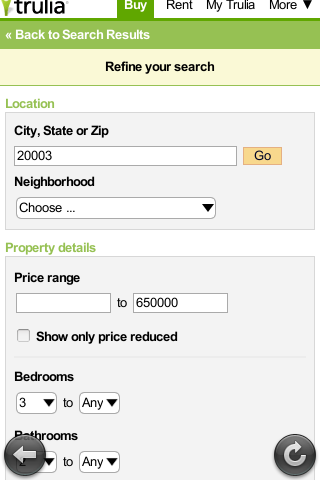
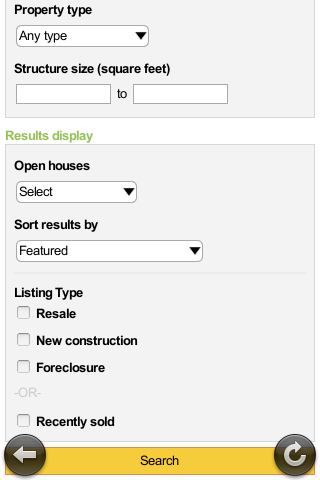
You can search for homes for sale or for rent, and Trulia displays the results either as a list (including a pic of the exterior of the home) or as a map. The map doesn’t seem to be zoomable in the mobile version, though. Selecting a home displays its details, photos, and a map of where the home is. It even displays how long the home has been on the market, recent sales information on the home and whether the sale price has been reduced (and from what) – a very useful feature!
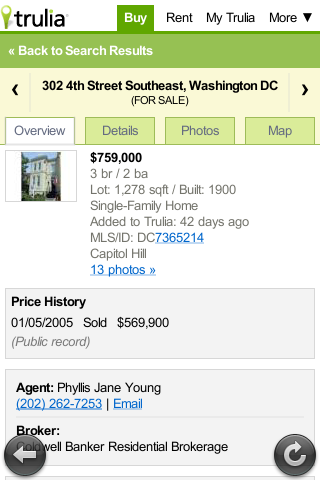
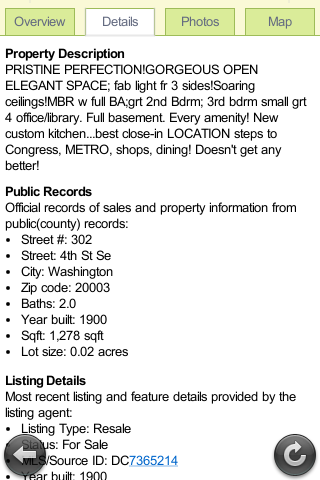

You can create a “My Trulia” account – again via the mobile version – and save specific searches as well as your “favorite” listings. A nice touch for when you do repeated searches over time for new listings, and you can save favorite homes for easy reference later.
Obligatory feedback: I wish there was a way to search for homes near a specific address rather than within a town or zip code. And when viewing all pictures (rather than individual ones), it’d be nice to be able to customize the thumbnails so that they can be larger.
So, there you have it, folks. I recommend Trulia.com for its mobile site, and the full web version also holds its own versus its more established competitors.
Obligatory pun time: Trulia.com truly shines.
Liberating Yourself with Liberkey
July 20, 2010
Two months ago, my back-up external hard drive crashed. And nearly simultaneously, my primary laptop crashed too. All my thousands of photos from the past 15 years, potentially destroyed. My digital scrapbooking files, also probably went *poof* in a cloud of magnetic dust. Aaiigghh!
I sent the external hard drive to Best Buy’s Geek Squad. I spent approximately $150, but they were only able to recover one video I made of my mom’s wedding. My mom’s wedding’s video is all and good, but I mean, thousands of goofy pics of my kids?! All gone?! At least I got a sleek, brand-new (but nearly empty!) hard drive as part of that “deal.”
Then I remembered a set of utilities recommended several months ago by a Twitter friend: Liberkey.com.
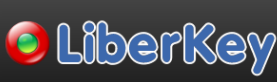
Liberkey is basically a set of over three hundred (yea, hundreds!) free (yea, FREE!) PC (sorry, no Mac) utilities and programs that are installed onto an USB drive. A single, easy-to-use program unifies all these utilities and makes it easy to add / remove programs and keep all these programs updated. And since they’re all on an USB drive, you can bring the set of utilities anywhere with you and plug it into any PC computer / laptop / netbook.
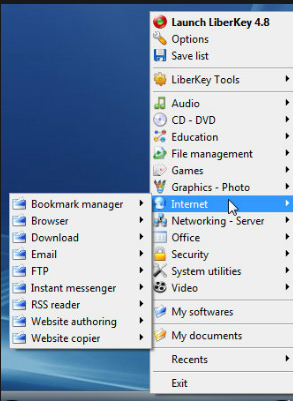
What utilities and programs am I talking about? Ah, here’s a short but fabulous list of the best programs and categories:
- Browsers, including Google Chrome, Firefox, and Opera
- Office productivity suites, especially OpenOffice.org which rivals Microsoft Office and has a complete word processor, presentation, spreadsheet, database, and more
- FileHippo which checks many programs on your computer and makes it easy to update them
- Paint.net and GIMP, which have similar functions as Photoshop Elements, as well as dozens of other smaller graphics utilities to paint upon, repair, or enhance your photos
- Dozens of file management / repair utilities, including those that copy, back-up, repair, defrag, re-name, search, and more
- Many network programs for Internet bandwidth monitoring, configuring router and computer settings, and more
- A good number of video programs for editing, enhancing, fixing, and managing videos
- Dozens of programs to manage, repair, create, or stream audio / music files
- Anti-virus scanners, anti-spyware catchers, and numerous other security-related programs
- Registry optimization / repair and many other programs that repair and tweak your computer operating system so that it runs better and faster
- And many, many more
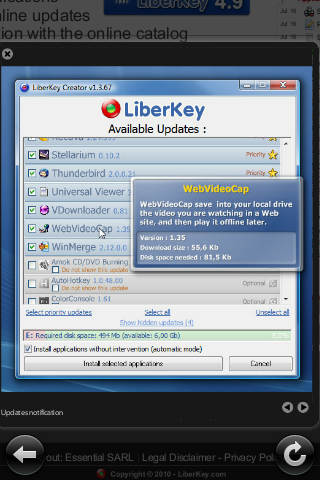
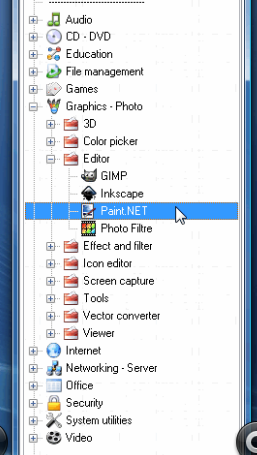
Some of these free programs — like OpenOffice.org, GIMP, and Paint.net — are nearly or equally as good as their expensive counterparts. And everything is portable – you can take all these with you in your USB thumb drive. Because there are just so many (free!) goodies – especially the huge OpenOffice.org program – you just have to make sure you’ve got space for them all. So, I recommend that your USB thumb drive be at least 4 gig.
So, what did I use to recover files from my defective external hard drive? Let’s see, I used these two programs:
- I used “Partition Find and Mount” to re-mount the damaged hard drive.
- Next, I used “TeraCopy” to delicately copy files from the damaged hard drive to the new drive. For such a simple program, it worked surprisingly well.
I just wish that a mobile version of Google Picasa was one of the Liberkey applications. That’d be like icing on top of layers of icings on an immense and beautiful cake … I had some other beefs, but the newst beta version of LiberKey (v5.0) takes care of them: remembering my favorite / last used applications, and a better navigation scheme.
Oh, my photos? I was able to save ALL of them onto the new external hard drive. And clean out / fix a friend’s computer. Thank you, Liberkey.
I’ve since then saved a backup of my photos onto the cloud. I’ll explain in a future blog post – stay tuned.
Arrgggghhhh!
July 15, 2010
Methinks I’m having too much fun with my Palm Pre and the various photo touch-up apps available on it.
Here’s one, using gems from the Palm Pre’s Camera Fun! app:

And here’s myself looking a bit, well, puzzled (via Pre’s Photo Effects Plus app):

To make this photo of a shark eating lil scared me, I simply used the “Change Frame” option on the Photo Point app. 
More self-mocking photos coming soon! :-)
Glamping: Measure Your Gas With Hot Water
July 14, 2010
My family and I got a Travel Trailer last year, and we love it. It’s like a condo on wheels. All the comforts of home in the wild.

Why go camping if it feels like home and not roughing it? Ah, um, some may argue that we’re glamour-camping – “glamping.” Think of it this way – we wouldn’t have gone into the wilderness otherwise. We wouldn’t have been able to expose our children to the sights and joys of the wilderness (or as close to these as we can manage to) unless it was with the day-to-day comfort of home. Air conditioning to help us sleep, electricity for the coffee machine so that grumpy Daddy gets his daily java, bath / shower so that we can wash off the grime, etc etc.
We’ve already had or scheduled nearly ten camping trips this year. Trips which we wouldn’t have gone on or planned if we didn’t have a travel trailer. So, don’t knock us for wanting to go glamping.
And of course, we gotta buy lots of gadgets and accessories to help us camp – uh – glamp. This blog post is hopefully the first in a series of gadgets I use or yearn after while camping / glamping.
So, here goes …
We have two propane tanks that we use for cooking, heating our hot water, and operating our refrigerator (the latter two especially when not connected to an electrical supply). In the picture above, the two tanks are inside the relatively small white container at the very front end (right side of the pic) on top of the tow hitch.
Our particular travel trailer doesn’t come equipped with a gauge showing us how much propane we’ve got left in these tanks. Last time we asked our service to top off the tanks, we found out the tanks were only fractionally used – and the service technician was like, “why did you ask us to fill these tanks anyway?” Kinda embarrassing for us city folks.
So I resolved to find a low-tech way to measure how much gas I had. Um, that didn’t sound right. How much propane I had left. That sounds better.
Anyway.
I ended up buying a pair of these removable magnetic propane gauges.

These gauges are actually not much more than a magnetic strip that you affix to the side a propane tank. It almost looks like the changing-temperature temperature gauge on a fish tank. Almost.
Next, you microwave a cup of water till it’s steamingly hot. (What, you don’t have a microwave oven while camping? I’m talking about glamping, folks!) Pour it over the side of the propane tank so that the hot water runs over the magnetic gauge. Don’t worry, the gauge won’t be damaged, and the tank won’t explode.
Miraculously (ok, so I’m fishing here), the color of the gauge will change from yellow to orange. After a few seconds, a portion (or all) of the gauge will turn back to yellow, with the portion above the propane line remaining orange. But be quick – the gauge returns to its inert state after approx 30 seconds.

(Image from tolin.cn)
Magic? Nah. Just really cool, like a high school science experiment. And very useful. You can even use this for your barbeque gas grill’s propane tank. No glamping needed there.
Now go forth and glamp. And enjoy the air conditioning.